GDPR analysis
Prerequisites: You are using iFinder GDPR.
You can use a preconfigured search profile to identify documents that contain personal data, filter the documents according to GDPR-specific criteria, and then process the documents further.
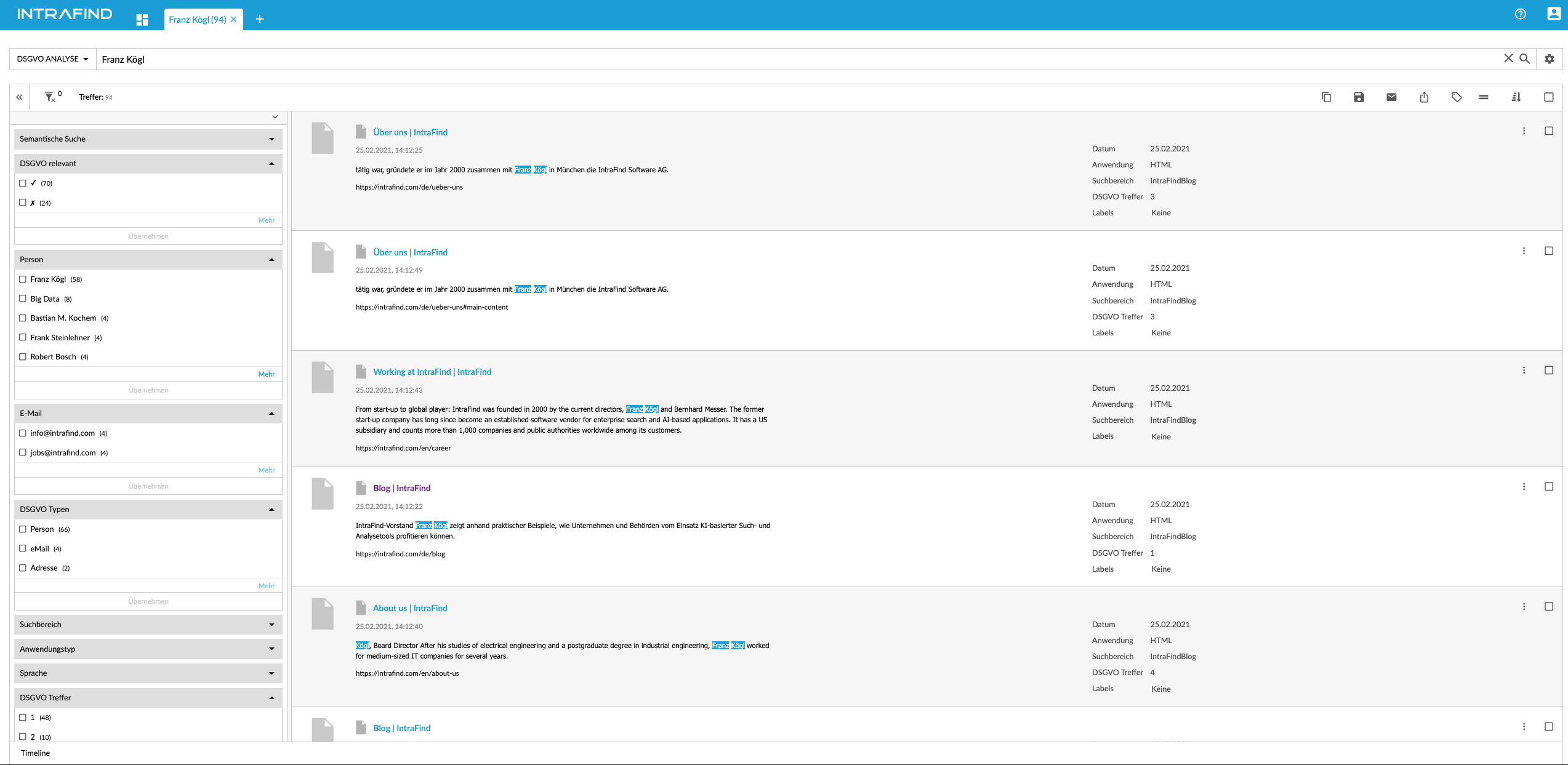
Search profiles of the GDPR Analysis
Running an analysis
Select the search profile GDPR Analysis.
Enter an asterisk * in the search field to identify all relevant documents. Alternatively, you can enter a search term.
Optionally, in the facets, select the type you want to analyze further, e.g., Person, and apply the filter.
The result list shows documents that contain names of persons.
You can sort the list by number of person names. Furthermore, you can use the sorting GDPR relevance descending. Alternatively, you can also sort by file size.
You can export the list of relevant documents. You can define how many hits and which fields are exported. For more information, see the application help section.
Checking documents in the preview
Click on the preview image for a document.
In the preview, the GDPR-relevant data tab is open. There, terms relevant for GDPR are highlighted, e.g., personal names.
Exporting the hit list
As an expert, you can export the hit list as a CSV file. You can define which hits and which fields are exported.
Warning: For large hit lists, this process can take a lot of time.
If you only want to export individual hits, select the hits to be exported. To do this, click the icon for the hit:
Select
You can also select all hits at the same time. To do this, click
 above the hit list and then click this icon:
above the hit list and then click this icon:
Select all hits
The selection checkboxes are displayed only if you have the permission to export.Above the hit list, click
 and then click this icon:
and then click this icon:
Export hit list .
.In the list, select fields that you do not want to export. Press the Ctrl key to select several fields at once with the mouse.
Move the fields to be excluded with the arrow to the field Fields that are not exported .
For an export to Excel, use a semicolon as separator.
Select which hits you want to export: Visible, Selected, All. Alternatively, you define an area: Define area. Enter the position of the first hit and the number of hits.
Click Export.
Processing exported hit list
With the copy and delete program, you can edit the documents contained in the list according to your needs. You can copy, delete or move files.
More information: Copy and deletion tool
Identifying incomplete documents
Sometimes there are problems with the indexing of documents. These can then not be fully analyzed, but may still contain data relevant to the GDPR. Such documents are marked accordingly. Check the documents classified as incomplete additionally.
The Incomplete facet can have the following values:
truncated enrichment: The enrichment is incomplete due to the large number of results in this document.
in progress: The indexing process is not yet complete. The reason for this is that optical character recognition (OCR) is not yet complete.
OCR error: The OCR process has caused an error
conversion error: An error occurred while converting the document.
truncated body: The body is incomplete due to its large size (configuration key: maxfieldlength)
meta only: The document was indexed without a body due to the indexer configuration.