Filtering hits by location (geo search)
You can filter the hit list by the location that is associated with the document.
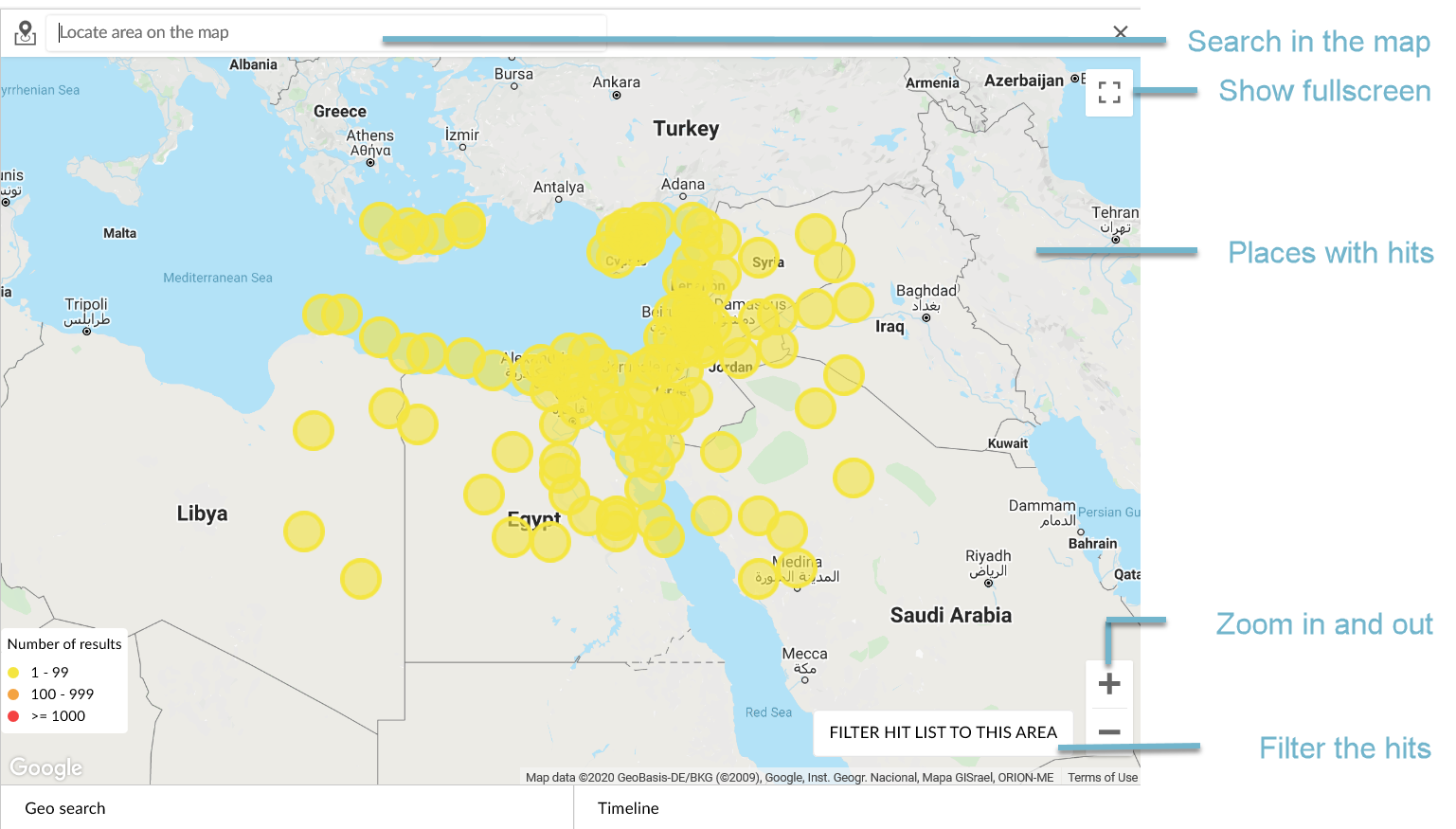
Map view of the geo search
Prerequisite: The documents are associated with geographic coordinates.
Start a search request.
In the bottom left corner, click on Geo search. On the map, you can see the areas for which hits were found. The color indicates the number of documents.

Colouring according to number of hitsTo display the number of documents, click on the circle.
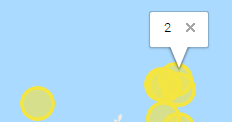
Number of documents for locationsTo view only a part of the map, zoom in.
Zoom in
Zoom out
Toggle full-screen view (optional)
To search for a specific location in the map, enter the location name in the search field of the map and start the search. The location is displayed on the map.
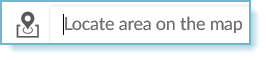
To only show hits that are associated with the displayed map section, click on Filter hit list to this area. This is only possible if you are not in full-screen mode.
To remove all filters, below the search field, click on Remove all filters.
When you perform a new search request, all defined filters are removed.