Filtering hits by time (timeline)
You can filter hits by time.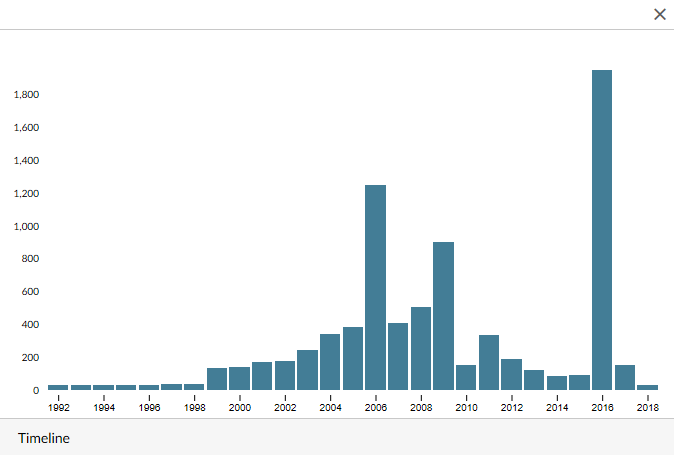
Example of a timeline
Using timeline
In the bottom right corner, click on Timeline. On the timeline, you can see the time periods for which hits were found.
To display the exact number for a time period, move the mouse pointer to the respective bar.
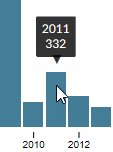
Show number of hits for a time periodClick on a bar to show only hits for this time period.
To include multiple bars, select the bars.
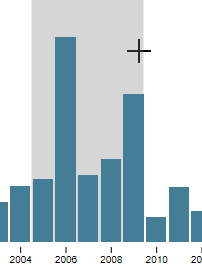
Marking multiple barsTo return to a previous time period, click on the time period in the top left corner of the timeline pane.

Selecting the time periodYou can combine this filter with other filters. The filters are displayed below the search field.
To remove only the date filter, click x for the filter below the search field. To remove all filters at once, click Remove all filters.