Working with the dashboard
The dashboard provides information and functions around the search. You can add or remove widgets and configure how they are displayed.
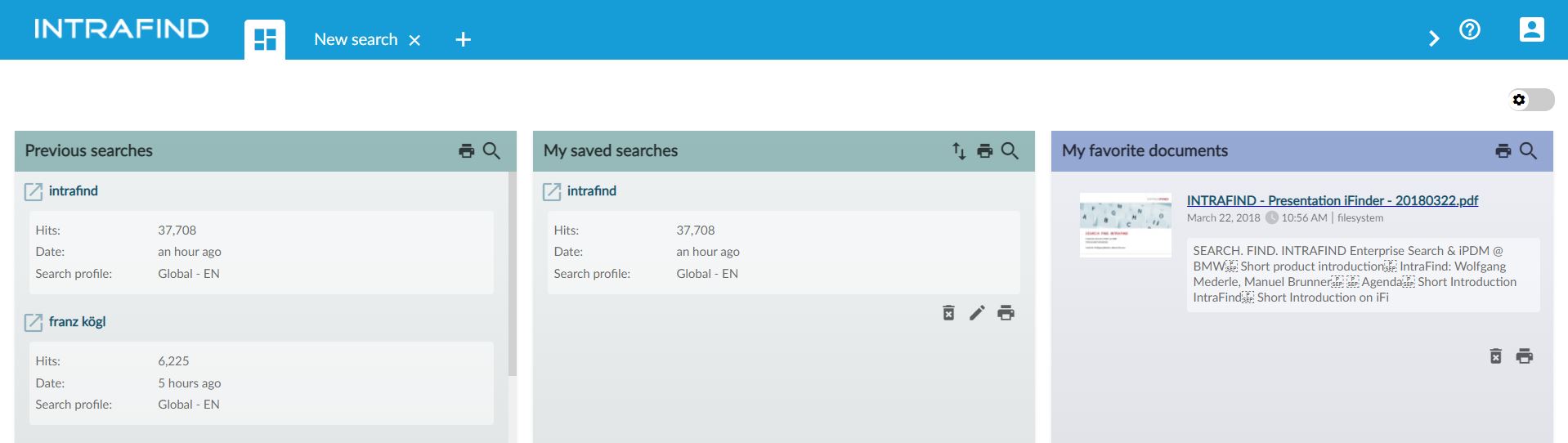
Sample view of the dashboard
Dashboard widgets
The following widgets are displayed by default:
Previous searches
My saved searches
My favorite documents
You can also add further widgets. The selection may differ for you:
People search
Bulletin board
Document distribution
News
Last saved documents
Open the dashboard
Click on the Dashboard tab: ![]()
Widget functions
The functions available to you depend on the widget.
To sort the displayed items, e.g., My saved searches:
Click
 Sort.
Sort.Click sort by, e.g., Date or Title.
Click again to change the sort order.
To hide the sorting, click
 Sort again.
Sort again.
To delete displayed items, e.g., My saved searches and My favorite documents:
Click
 Delete below an item.
Delete below an item.The item will be immediately deleted.
To edit the name of a displayed item, e.g., My saved searches:
Click
 Edit below an item.
Edit below an item.Enter a new name.
Confirm with OK.
To print displayed items:
Click
 Print.
Print.The print dialog will be displayed.
Customizing the dashboard
To turn the edit mode on:
Turn on the edit mode using the button at the top right-hand corner:

Editing is possible:

To add or remove widgets:
Turn on the edit mode.
Check or uncheck the widgets of your choice.
To adjust the number of columns:
Turn on the edit mode.
Select the number of columns you want.
To adjust the position and size of a widget:
Turn on the edit mode.
Change the size by clicking on the
 Smaller or
Smaller or  Larger buttons.
Larger buttons.Change the position by dragging the widget with the left mouse button pressed.